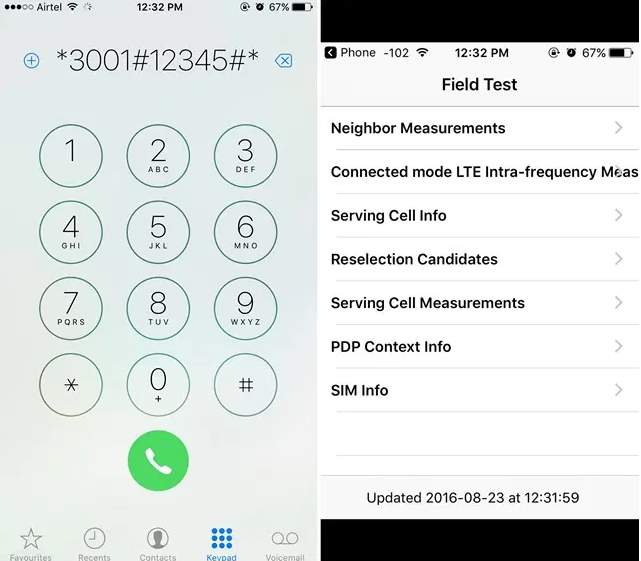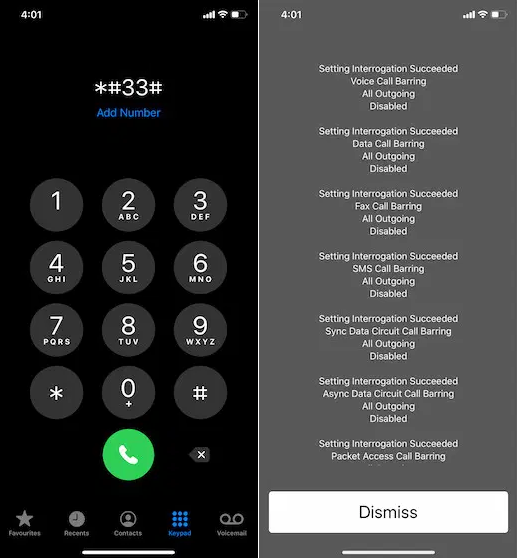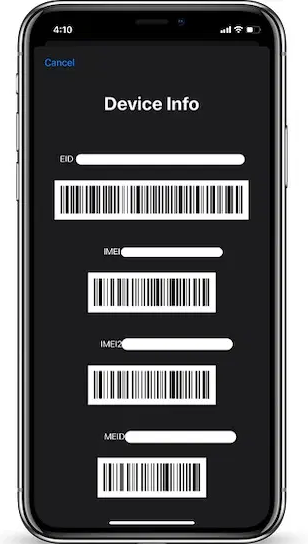1. Field Test Mode
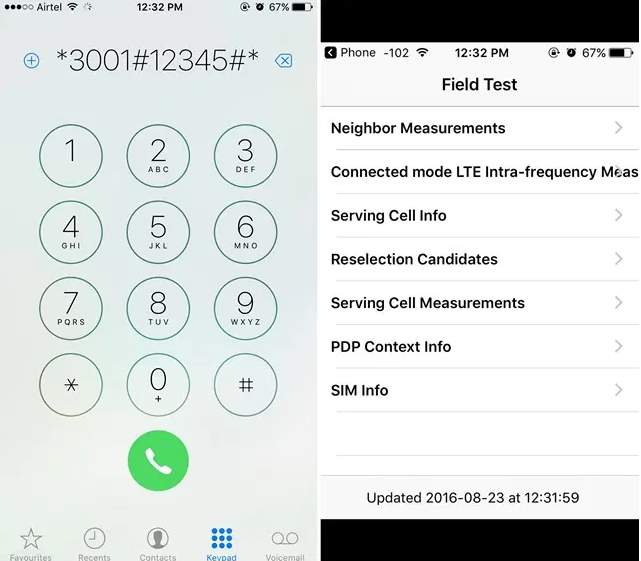
Code: *3001#12345#*
Field Test Mode is triggered when this code is entered on the phone. This mode gives you information about your network, including technical details.
Using this code, you can also check the signal strength of your network on your iPhone. You can use this code to determine the signal strength in decibels if you don’t want to use the bars. The steps are as follows:
{}
In iOS 10 or Earlier
When you enter the code into the iPhone’s dialer, you’ll be redirected to the Field Test page, which will provide you with various network details.
After that, simply hold down the power/lock button until “Slide to turn off” appears. You need to hold the home button while you’re on the power off-screen so you can see the network strength in decibels in place of the bars.
The network should settle down after about 20-30 seconds. You can then take a note of your signal strength. If your signal strength is above -80 (-70,-60..), the network is pretty strong.
If you have a signal strength below -110 (-120,130..), the network is pretty weak. If you are using a 3G or 4G network, the signal strength will be different.
The easiest way to disable the decibels and regain the typical network bars on an iPhone is to open the Field Test page again with the secret code and tap on the top-left edge labelled “Phone” or by pressing the home button once.
In iOS 11, 12, and 13
In iOS 11, Apple tweaked the functioning of “Field Test Mode.” For instance, it no longer displays dBM numbers (decibel milliwatts) on the iPhone status bar.
With the Field Test Mode in iOS 13, iOS 12, and iOS 11, you can measure the actual signal strength as actual iPhone numbers. In order to use Field Test Mode, your iPhone must have cellular connectivity. To use it, launch the Phone app and dial the number below.
*3001#12345#*
Now, your iPhone will open the hidden Field Test Mode. After tapping LTE, select “Serving Cell Meas.” Then find the rsrp0 and corresponding number, which represents the cellular signal strength of your iPhone in dBm.
If you’re unfamiliar with the term, it’s a variation of RSSI. Referencing signal received quality, or RSRQ, is what it stands for. RSRP0 represents your preliminary cell tower, whereas RSRP1 represents the next closest tower.
2. Hide Caller ID
Code: *31#mobile number
You can use this secret code to present your caller ID as “Unknown” or “No Caller ID” if you have a carrier unlocked iPhone or a carrier that supports hiding your caller ID.
Adding the number you want to call anonymously and pressing the button is all it takes. The only code you need to use is one that works in your country.
The following codes are valid in different countries:
Find:
| Country |
Code |
| Albania: |
#31# (cell phones) |
| Argentina: |
#31# |
| Australia: |
1831 |
| Denmark: |
#31# |
| Canada: |
#31# |
| France: |
#31# |
| Germany: |
*31# or #31# |
| Greece: |
#31# |
| Hong Kong: |
133 |
| Iceland: |
*31* |
3. Check SMS Center
Code: *#5005*7672#
Whenever you send a text message, the message first goes to a server or SM S center, which then forwards it to the recipient number.
You can use this secret code to find out the SMS center number if you have been having issues with SMS. The iPhone’s dialer simply needs to be entered and “call” is pressed.
4. Call Waiting
Code: *#43# (Check Status)
*43# (Enable Call Waiting)
#43# (Disable Call Waiting)
Using this code, you can enable or disable Call Waiting on iPhones quickly and easily. You can use this if you are having trouble finding your iPhone’s Call Waiting options.
5. Call Barring
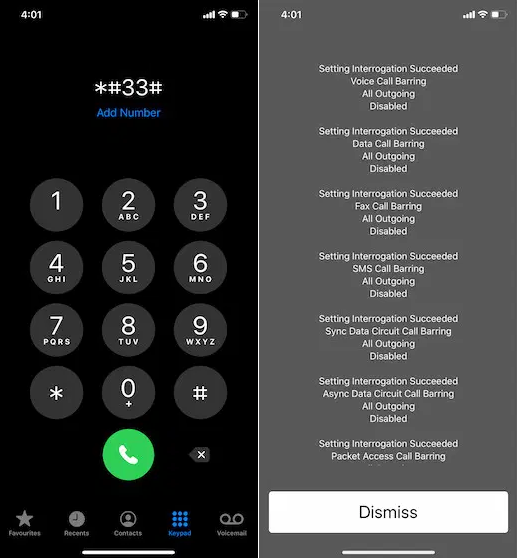
Code: *#33# (Check status)
*33*pin# (Enable Call Barring)
#33*pin# (Call Barring)
You can use this code to check the status of Call Barring or enable/disable it on your iPhone.
SIM pin is the lock on your SIM card, which is the “pin” here. You can enable it from the iPhone Settings->Phone->SIM PIN screen.
6. Call Forwarding
Code: *#21# (Verify Status)
*21# (Turn on/off call forwarding)
*21mobilenumber# (Dial this number for diverted calls)
Do you want to avoid being distracted while watching a sporting event? Using these codes to check its status on your phone or to enable it and divert calls to another number if you are unaware that Call Forwarding lets you do that.
7. Calling Line Presentation
Code: *#30#
Your number’s Calling Line Presentation may be preventing your caller from seeing your mobile number. Then, you can use this code to determine whether or not Call Line Presentation is enabled.
8. IMEI
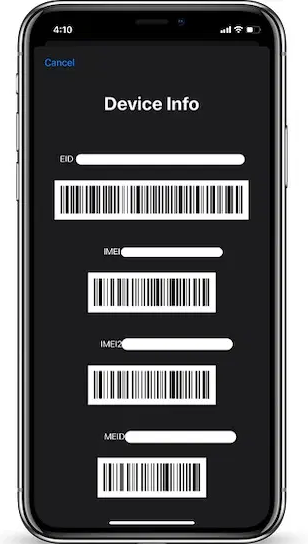
Code: *#06#
Are you aware of this code already? People may not be aware that all phones have a unique identification number that can be accessed via this USSD code.
9. Show Your Number on Caller ID
Code: *82 (followed by the number you are calling)
For those who make all their incoming calls anonymously, this code is ideal. You can use this code to display your number on caller ID if you are one of them. Furthermore, it can also come in handy if you want to be sure that the call is from you. Several carriers use *82, but T-Mobile uses *31# instead.
10. Get Local Traffic Information
Code: 511
Since there are so many top-notch navigation apps, such as Google Maps, Apple Maps, Waze, and many others, this code may seem of no use in an age where you always have access to traffic information.
In spite of this, I would still recommend saving it for times when you don’t have internet access and need accurate traffic information to reach your destination without getting stuck in a jam.