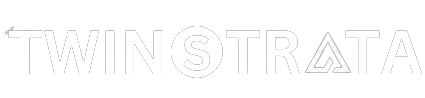At times, whether at work or school, you might find yourself needing to use a proxy for your network. This is a common practice to direct your network requests through a specific server.
Interestingly, it’s not only a requirement for workplaces or schools; you might also want to use it to conceal your IP address or access websites restricted by location.
The great news is that configure a proxy server on iPhone and iPad is a straightforward process.
All you need are the credentials for the proxy server and the guidance provided in Twinstrata’s tutorial. To understand the what and why of proxy usage, let’s first grasp the what and why of the process.
What Is A Proxy Server On An iPhone?
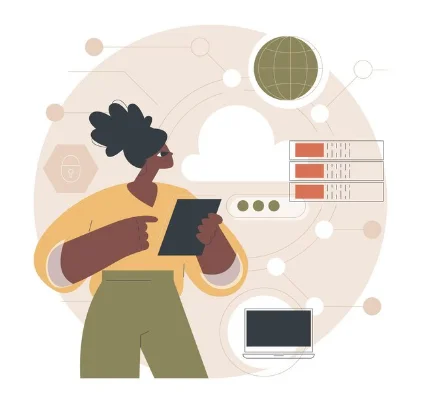
A proxy server on an iPhone acts as a middleman between your device and the internet. In simpler terms, it is like a mediator that handles your online requests.
When you connect to the internet through a proxy server, it takes your requests, forwards them to the web, and then sends back the received data to your device.
This process helps in various ways, such as enhancing security, accessing geo-blocked content, or even blocking specific websites. It’s a tool that individuals and organizations use to manage their internet traffic more efficiently.
Using A Proxy Server Comes With Several Benefits:
- Enhanced Security: It acts like a shield for your IP address, keeping hackers away. Using different proxies adds an extra layer of protection for your data and ensures private browsing.
- Circumvent Geo-blocks: While VPNs are more effective, proxy servers can also help you access content from another country. By setting up a proxy server associated with a specific country, you can trick the host and reach content available there.
- Web-Filters: Schools, colleges, and offices use proxy servers to block inappropriate or distracting websites. This helps maintain security and prevents data leaks.
- Balance Traffic: Proxy servers assist organizations in enhancing overall network performance, reducing the risk of server crashes during high traffic or activity.
Individuals and institutions rely on proxy servers, but it’s essential to have valid credentials such as the server address, port, and password (if applicable).
The next step is to enable your proxy server by contacting your proxy service provider, school, or college for this information.
Setting up a proxy server on the iPhone for Wi-Fi
Here are simple steps to help you set-up a proxy server on your iPhone or iPad:
- Go to Settings and tap Wi-Fi.

- Tap the i icon next to your Wi-Fi network.

- Under HTTP Proxy, click Configure Proxy.

- The URL can be detected automatically by choosing Auto or entering the proxy auto-configuration script address.

- Alternatively, select Manual.

- Tap Server and enter the proxy server address.
- Turn on Authentication if needed, and enter your username and password.
- Tap Save to activate the setting.
Once configured, your device will use the proxy server for network requests. You can easily change or turn it off by repeating these steps.
Remember, the proxy setting applies to one Wi-Fi network at a time. If you want the same or a different proxy for other networks, repeat the steps for each one.
Quick Links:
- How to Configure a Proxy Server on Android?
- What is a Proxy Server for PS4?
- Guide on How to Use Proxies to BP Proxy Switcher?
Conclusion
Enjoy your browsing!
My goal was to make it as easy as possible for you to set up a proxy server on your iPhone or iPad using this guide. If you have any more questions or need assistance, feel free to use the comment section below to get in touch with us.