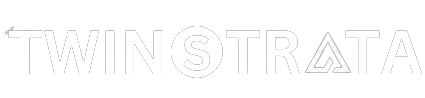In today’s world, managing many online accounts can be difficult. But there’s a tool called SessionBox that makes it easier. It lets you manage many browser profiles all in one window.
Created by Box Labs LLC, it’s used by over 300,000 people worldwide. This article talks about what SessionBox does, how much it costs, and why it’s important to use good proxies to keep your info safe while using SessionBox.
What is SessionBox?
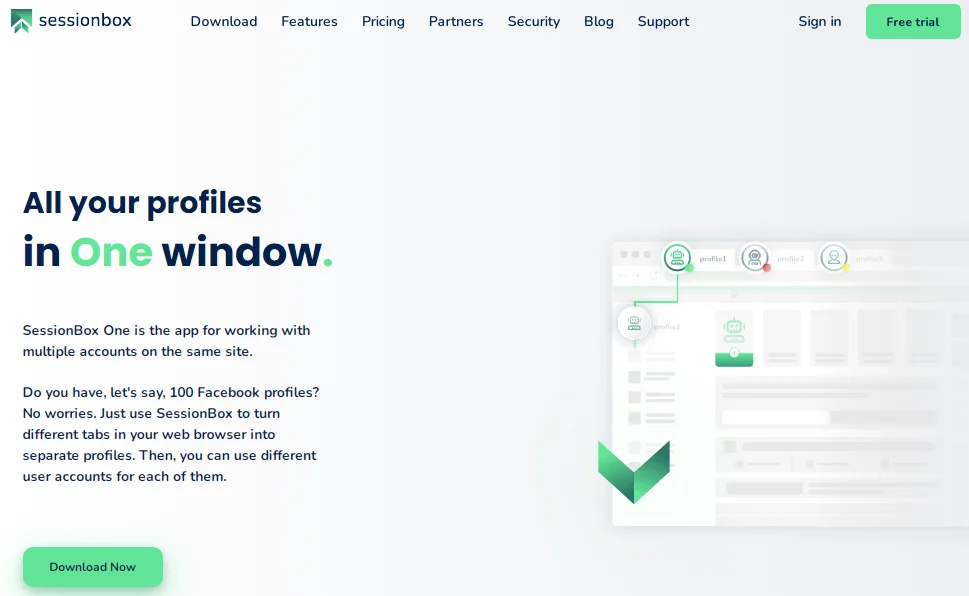
SessionBox is a handy tool for managing multiple browser profiles in one window. Created by Box Labs LLC, it has over 300,000 users globally. It’s user-friendly, and the quick setup process takes just a minute or two.
Once set up, you can handle several accounts in a single browser window by switching the client.
What’s neat is that websites won’t notice your actions due to SessionBox’s features, like browser fingerprint management, session isolation, and proxy cloaking, which help you stay incognito.
Multiple Account Management With SessionBox
You have two options for SessionBox: the Workstation and Extension versions. The Workstation is a standalone browser app for your PC (Windows or Mac).
The Extension works with Google Chrome and Mozilla Firefox, regardless of your operating system.
If you prefer not to use the Workstation app, the Extension is a good choice. Keep in mind that both versions require you to create an account.
Key Features of SessionBox
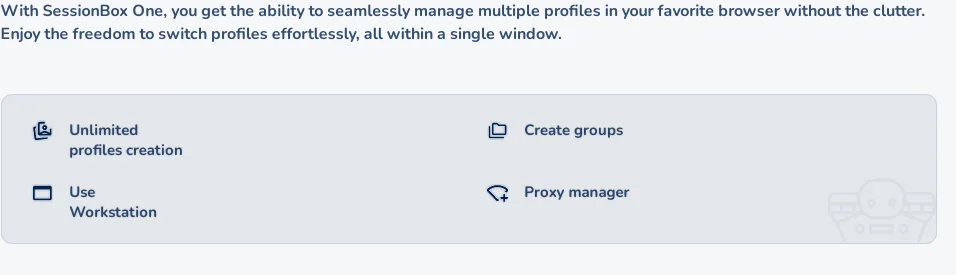
Many businesses and individuals globally use multiple accounts on the same website for various reasons.
Manually managing these accounts requires time and attention. SessionBox aims to simplify this process with just a few clicks while ensuring your setup remains safe and doesn’t raise suspicions.
1. Increased privacy
In SessionBox, everything you do is kept completely private each time you use it. The Workstation version lets you create a special ID for each time you use it, so nobody can follow what you’re doing.
Plus, stuff like cookies or temporary internet files won’t show what you’ve been up to, either.
2. Unlimited number of sessions
SessionBox lets you create and sign in to many accounts in one place. You can have as many sessions and IDs as you want.
You can also save your sessions online so your computer won’t get slow from using too much memory.
3. Proxy control
SessionBox can work with proxies to protect your privacy even more. The Workstation version works with many different proxy server providers and sets up your computer’s proxy settings.
However, it doesn’t come with proxies included, so you have to get them on your own. Luckily, SessionBox makes it easy to add lots of proxies all at once.
SessionBox Pricing Options
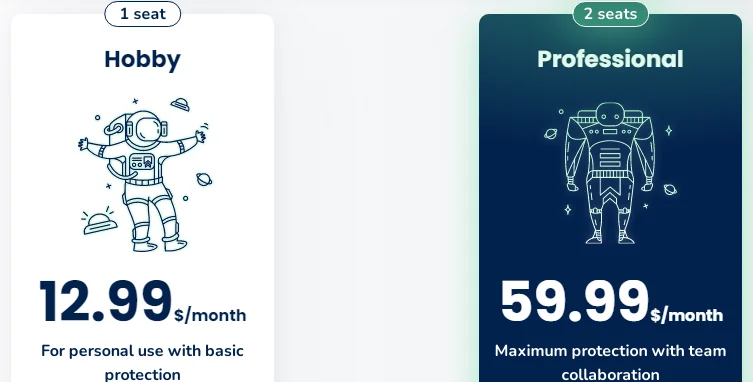
Many people will be happy to hear that SessionBox is free if you use it for personal reasons rather than for business.
But this free version has some big limits. You can only make up to 10 sessions on your computer, and you can only use five of them at the same time.
It’s important to know that if the app sees you using a free account for business purposes, it will stop working.
If you want more features, you can choose from three different paid plans:
- Extension Premium: Costs $3.99 per month, or $2.99 per month if you pay for a whole year upfront.
- Extension Plus: Costs $8.99 per month or $7.99 per month with an annual payment.
- Workstation: Costs $59.99 per month or $58.99 per month if you pay for a whole year. If you’re not satisfied, you can get a refund within 30 days of signing up.
Best Proxies for SessionBox
As I mentioned before, SessionBox has a feature called proxy management that makes your browsing sessions even safer.
A proxy basically hides your real internet address and gives you a different one each time you use it, helping keep your online activity private.
There are two main types of proxies: rotating proxies and static proxies. Rotating proxies change each time you use them, while static proxies stay the same.
Here’s how you can add proxies to SessionBox:
- First, make sure you’ve created a session.
- Then, click on the three dots next to the session’s name and choose “Settings.”
- In the menu that appears, look for “Other” and click on it.
- Under the “Proxy” section, select “Add New” from the options.
- Choose the type of proxy you want (either residential or datacenter).
- Enter the details you received from the proxy provider, such as the address, port number, username, and password.
- Click “Save” to finish.
To import multiple proxies:
Here are the steps to add multiple proxies in SessionBox:
- Click on the main menu (three dots) in the top right corner and choose “Settings.”
- Select “Proxy” from the top menu. This will show you all the proxies you’ve added before.
- Scroll down and find the “Add Multiple Proxies” option.
- Paste the list of proxies you got from the proxy provider into the provided space.
- Click on “Save.” Now, your new proxies will be added to the list.
- It is possible to enable the “Assign Proxies Automatically” option to meet your needs.
Quick Links:
- Best Static Proxy Providers
- Best Rotating Proxy Providers
- Role Of Proxies In Digital Marketing
- Role of Proxies in Online Security
FAQs:
🤔 How many users does SessionBox have?
SessionBox has over 300,000 users globally.
🛠️ What are the key features of SessionBox?
SessionBox offers features such as increased privacy through browser fingerprint management, session isolation, and proxy cloaking. It also allows for the creation of an unlimited number of sessions and provides proxy control for enhanced privacy protection.
📝 What are the options for using SessionBox?
Users can choose between the Workstation and Extension versions of SessionBox. The Workstation version acts as a standalone browser app for PC (Windows or Mac), while the Extension version works with Google Chrome and Mozilla Firefox regardless of the operating system.
Is SessionBox free to use?
Yes, SessionBox is free for personal use. However, the free version has limitations, such as a maximum of 10 sessions and the ability to use only five sessions simultaneously.
ℹ️ How can I add proxies to SessionBox?
Proxies can be added to SessionBox by accessing the Settings menu, selecting the Proxy header, and choosing the Add New option. Users can input the proxy details received from their chosen proxy provider and save them.
❓ What types of proxies does SessionBox support?
SessionBox supports both rotating proxies, which change each time they are used, and static proxies, which remain the same.
💡 Are there any additional tips for using SessionBox effectively?
Yes, it's recommended to use reliable proxies to ensure privacy and security while using SessionBox. Users should avoid relying on free proxy servers, as they may be slow, unreliable, and potentially compromise data security.
Bottom Line
Using different devices on different internet connections to manage different accounts on one website is hard and inconvenient.
But with SessionBox, you can manage multiple accounts all in one place. It’s really useful for handling accounts on Facebook, Instagram, Twitter, and other social media sites, as well as for tasks like web scraping and search engine optimization.
But to use SessionBox well, you need good proxies that work all the time. It would help if you relied on something other than free proxy servers because they’re often slow, not reliable, and sometimes can even put your data at risk.